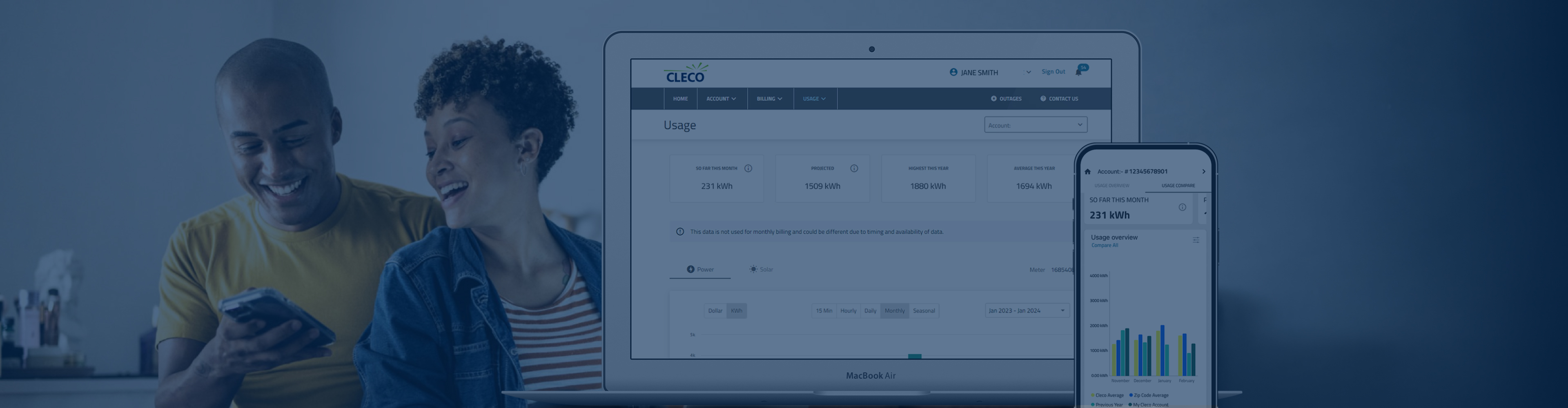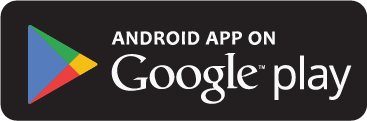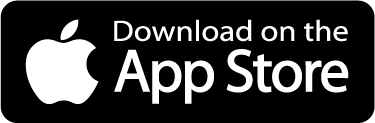Cleco's MyAccount Mobile App gives you the power to do more!
- View and pay your bill
- View your billing and payment history
- Enroll in Cleco’s automatic payment plan
- Choose from more payment options
- Request a payment extension
- Enroll in Budget Billing
- Manage paperless billing options
- View and compare usage
- Set up a daily usage alert
- View and report outages directly from the outage map
- Authorize a guest user
- Link additional accounts
- Use Cleco’s automated virtual assistant
- Send Cleco an email
- Update your contact information
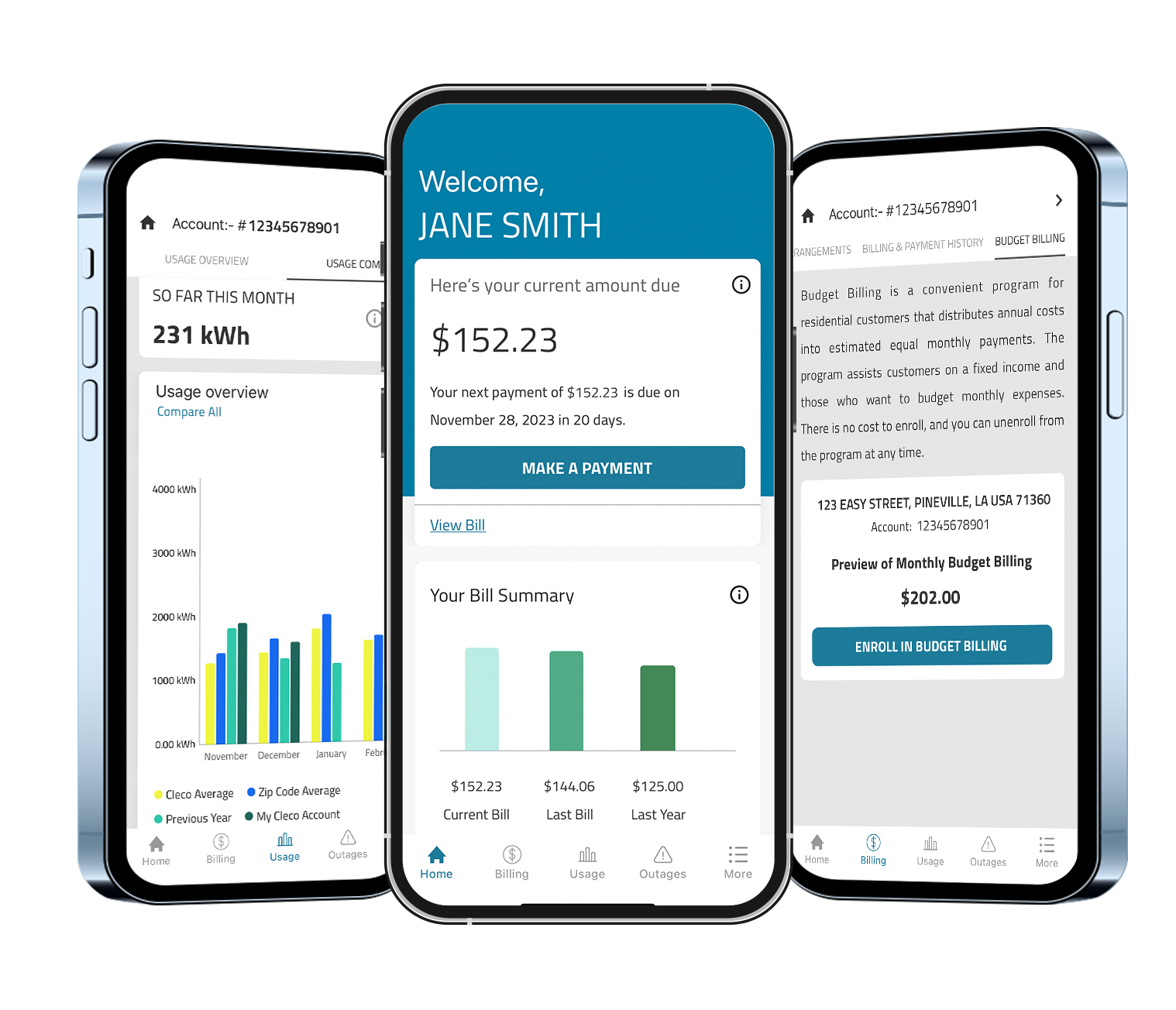
Video Library
Cleco MyAccount: How to Register
Cleco MyAccount: Overview
Cleco MyAccount: More Payment Options
Cleco MyAccount: Usage
Frequently Asked Questions
-
What is MyAccount?
MyAccount is a FREE online account management system that customers can access anytime from anywhere to view account information and perform various tasks related to their electric utility service. We also offer a FREE mobile app available for customers with Apple or Android devices. -
How do I access MyAccount?
MyAccount can be accessed directly through the portal on Cleco.com or through the MyAccount mobile app.
You can find the app by searching “Cleco” on your device’s app store. The app is currently not compatible with tablets.
-
How do I register for MyAccount?
You can register for MyAccount directly through the portal on Cleco.com or through the MyAccount mobile app.
- Step One:
- Select customer type: residential or non-residential.
- Enter your customer account number, the last four digits of your social security number or tax ID number and your service address zip code.
- To register for Cleco MyAccount, the last four digits of your social security number, or TIN, must be on file in Cleco’s system. If this information is not on your account, please contact our call center at (800) 622-6537 to provide it, and then register.
- Step Two: Create a username and password.
- Step Three: Provide your contact information. An email address and mobile phone number are required.
- Step Four: Review and confirm your information, and agree to the privacy policy and terms and conditions. Click “submit.”
- Step Five: The MyAccount system will send a Cleco account activation email to the email address provided. Click on the blue link in the email that reads “click here to activate your account” to complete the registration process and activate your account.
Don’t forget this final step, because your account will not be activated until you click the activation link in the email.
- Step One:
-
How do I find my customer account number and service address zip code?
Your customer account number and service address zip code are located at the top of your electric utility bill. -
What if I have problems signing in or registering on the MyAccount mobile app?
If you cannot sign in or register after downloading the app, please contact our call center at (800) 622-6537. Cleco customer service representatives are available Monday through Friday from 7 a.m. to 7 p.m. You may also visit a Cleco customer service office. -
What are some of the features offered with MyAccount?
With MyAccount you can:
- View and pay your bill. To view your bill online, you must be enrolled in paperless billing.
- View and compare usage.
- Set up a daily usage alert.
- View and report an outage directly from the outage map.
- Request a payment extension.
- Enroll in Budget Billing.
- Manage paperless billing options.
- Authorize a guest user to oversee your residential/business properties. You can authorize the guest to access your Cleco account as either a guest user (viewer) or a property manager (administrator). A guest user can monitor account activity but cannot perform any actions in your MyAccount. A property manager can take actions in your MyAccount, such as making payments through the payment source you have specified for your Cleco bill and initiating, transferring or canceling electric service to your properties.
-
How do I set up a daily usage alert?
You can set up a daily usage alert in MyAccount through the online portal or the mobile app.
To set up a daily usage alert through the portal:
- Log into your account.
- On the menu bar, click “Account.”
- Select “notification preferences.”
- Select “daily usage alert.”
- Fill in your desired kWh alert and method of notification.
To set up a daily usage alert through the app:
- Log into your account.
- Click “more” at the bottom right corner of the home screen.
- Select “notification preferences.”
- Select “daily usage alert.”
- Fill in your desired kWh alert and method of notification.
-
How do I request a payment extension?
You can request a payment extension in MyAccount through the online portal or the mobile app.
- Log into your account.
- On the menu bar, click “billing.”
- Select “payment arrangements.”
- If you are eligible for a payment extension, you will see an option to “request an extension.”
-
How do I enroll in Budget Billing?
You can enroll in Budget Billing in MyAccount through the online portal or the mobile app.
- Log into your account.
- On the menu bar, click “billing.”
- Select “Budget Billing.”
- If you are eligible for Budget Billing, you will see an option allowing you to enroll. Most residential customers are eligible to participate.
Most residential and small commercial customers can enroll in the program if they have 12 months of billing history.
-
How do I manage paperless billing options?
You can manage paperless billing options through the online portal or the mobile app.
To manage paperless billing options through the portal:
- Log into your account.
- On the menu bar, click “Account.”
- Select “My Profile.”
- Find your account, and click on the three dots to the right of the account.
- Select “enroll in paperless billing.”
To manage paperless billing options through the mobile app:
- Log into your account.
- Click “more” at the bottom right corner of the home screen.
- Click the arrow to the right of “home” at the top of the screen.
- Click the arrow next to your account.
- Select “enroll in paperless billing.”
-
How do I sign up for autopay?
You can sign up for autopay through the online portal or the mobile app.
- Log into your account.
- On the menu bar, click “billing.”
- Select “automatic payment plan.”
- If you are eligible for autopay, you will see an option allowing you to enroll.
You must have a zero balance to enroll.